please like & Subscribe our youtube channel
https://www.youtube.com/playlist?list=PLQzJncZC8PUwCTcniu_akzp0N0oDx7l1n
System File
many of the Android users are using their Android phone for calls, SMS, browsing and basic apps, But from the development perspective, we should know first about Android internal structure.
Android has several partitions (like boot, system, recovery, data etc) to organize files and folders on the device just like Windows OS. Each of these partitions has its own working functionality, But most of the user don’t know the significance of each partition and its contents. In this article, we will take you on a tour of Android partitions. So let's start the android file system tutorial.
The system file is the main file in android os system and most of the work of any Rom depend on it. Rooted android phones provide many additional benefits when compared to a non-rooted phone and that’s because we can read and modify system files.
This file contains the entire Android OS, other than the kernel and the ramdisk. This includes the Android
GUI and all the system applications that come pre-installed on the device.
This partition includes all Android OS, other than the kernel and the ramdisk. This includes the Android GUI and all the system applications that come pre-installed on the device. you will be able to put the phone into recovery or bootloader mode to install a new ROM.
This partition contains the entire Android OS, other than the kernel and the ramdisk. This includes the Android GUI and all the system applications that come pre-installed on the device.
System partition contains the entire Android OS, other than the kernel and the ramdisk. This includes the Android GUI and all the system applications that come pre-installed on the device. you will still be able to put the phone into recovery or bootloader mode to install a new ROM.
Extract and repack system File
Here we will extract and repack system file using Rk Firmware tools here there is some step to extract it.
1) extract rk firmware tool and copy system file here.
2) run start file and press single tool.
3) Select system file and press Extract then it will start automatically extract system file.
4) Here we can see extracted system file in the temp folder.
when we open this folder.
5) After the edit, we can also repack system file using press build button. we can see it in the root directory.
Bootloader file
A bootloader is a computer program that loads an operating system (OS) or runtime environment for the android device.
the bootloader is code that is executed before any Operating System starts to run. Bootloaders basically package the instructions to boot operating system kernel and most of them also have their own debugging and modification environment.
Structure of Bootloader file
Extract and repack bootloader file
Here there is some step to extract and repack bootloader file.
1) Firstly install PowerISO software and copy bootloader.img file in the separate folder.
2) Right click and select PowerIso and then select extract here.
3) Here you can see expected bootloader file.
Here you can save extracted file and also we can directly bootloader file.
Extract and repack System files in ubuntu
Required tools
- Stock firmware - as a starting base.
- Linux image tools - for extracting and building the partitions of the image.
- A text editor that supports Unix line endings, do not use Notepad.
Here there is some step to extract boot file in ubuntu system.
1) Copy boot, recovery and system file in folder custom ROM.
2) Copy tools in this folder here.
3) Extract tools.zip file here.
4) Open terminal application.
5) For extract, boot file go to custom folder using command
$ cd “custom ROM”
And extract boot file using command
$ tools/split_bootimg.pl boot.img
And type command ls to check files in directory
$ ls
Here you can see the ramdisk.zip file here.
6) Now we will extract ramdisk file using these command
Firstly we will create a directory using command
$ mkdir ramdisk
Go to ramdisk folder using command
$ cd ramdisk
Now we will extract ramdisk.zip file using command
$ gunzip –c ../boot.img-ramdisk.gz | cpio –i
And check ramdisk files using ls command
$ ls
7) Now are able to edit as need
Now we can rebuild boot file using the following command
$ cd ..
$ tools/mkbootfs ramdisk | gzip > ramdisk-new.gz
$ tools/mkbootimg --base 0x40000000 --kernel boot.img-kernel --ramdisk ramdisk-new.gz --cmdline 'console=ttyS0,115200 tw init=/init loglevel=8' -o new-boot.img
$ ls

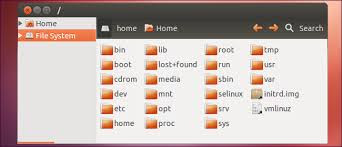




















Hey'
ReplyDeleteDo you want a beautiful logo design for your business? buy a logo 5O% Off. I expect You'll be satisfied with us.Logo Designer
Great post thanks for sharing with us.
ReplyDeletebuy a logo for my business
this is really a impressive article thanks for sharing with us;
ReplyDeletewe are here to help you if you have need any help in web designing or logo designing then visit us?
Logo Designers
Hey, I read your blog.
ReplyDeleteIt's very helpful for me and such a very unique blog thanks for sharing with us.
If you want the best nursingassignmenthelp then visit our site with a 7O% discount. I expect you will be satisfied with our service.
I really enjoyed your site.
ReplyDeleteThanks for sharing it with us.
Please visit our site.
law dissertation help
Such an amazing arricle thanks for sharing it with us.
ReplyDeleteif you need any help with your nusring assignment so please visit us:
https://www.nursingassignmenthelp.co.uk/